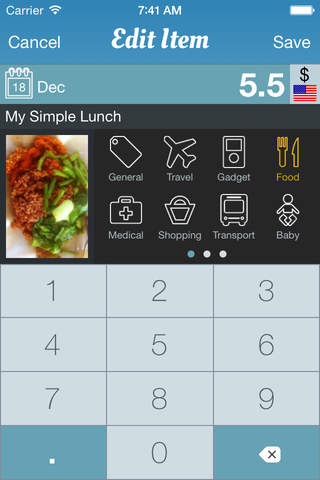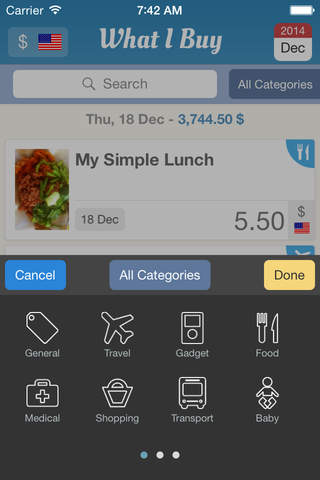What I Buy app for iPhone and iPad
Developer: Khoa Huynh
First release : 04 Jan 2015
App size: 8.25 Mb
What I Buy app helps you keep your expenses effectively by combining traditional way with Photo. It is the easiest way to keep you remember what you have purchased and how much it cost (e.g. by taking photo of the receipt). By combing the love of taking photo with tracking expenses, it can tremendously make us more effective in remembering to track the things that we purchased.
With What I Buy app, you can:
SNAP, SAVE and DONE
- Just snap a photo of either what you have purchased or a receipt, the amount can then be keyed in later for your tracking purposes.
VIEW, SEARCH and FILTER ITEMS:
- View, search and filter items: All tracking items are available in History tab to be accessed anytime. You can filter by categories, currencies, month and search the items using a keyword.
OVERVIEW of YOUR EXPENSES:
- Overview of what you have spent: Have a quick glance on Overview tab, you will immediately see how much total you have spent so far for the month and how much that amount is distributed among the categories.
- Overview pie chart: Tap on the total spent amount will show you the pie chart with the amount broken down by categories.
- See why you spent too much on a category: Simply tap on the category on Overview tab will bring you to the list of items that you spent on that category.
TRACK EXPENSES on MULTIPLE CURRENCIES
- Track expenses on multiple currencies: If you travel a lot and the money is spent on different currencies, you can choose different currencies on app settings.
TURN THIS APP TO YOUR TRACKING EXPENSES CAMERA
- Want to snap the item fast without even thinking: Open settings tab, tap on Open with and choose Camera, then select New Item. After that, every time you turn on this app, Camera will be activated immediately allowing you to snap the item instantly.
RANDOM SAVING TIPS
- Random saving tips / quotes will be shown when you tap on Saving Tips tab. Its a way to remind us to save.
PASSCODE LOCK THIS APP
- Enable passcode lock for this app by going to Settings, tap on Turn Passcode On button and following the steps. After that a passcode given by you is required to enter the app.
SHARE PURCHASED ITEMS ON SOCIAL NETWORKS
- You can share what you have purchased on your Facebook, Twitter, Mail, etc...
More and more interesting features will be added on later. Stay tuned :-)